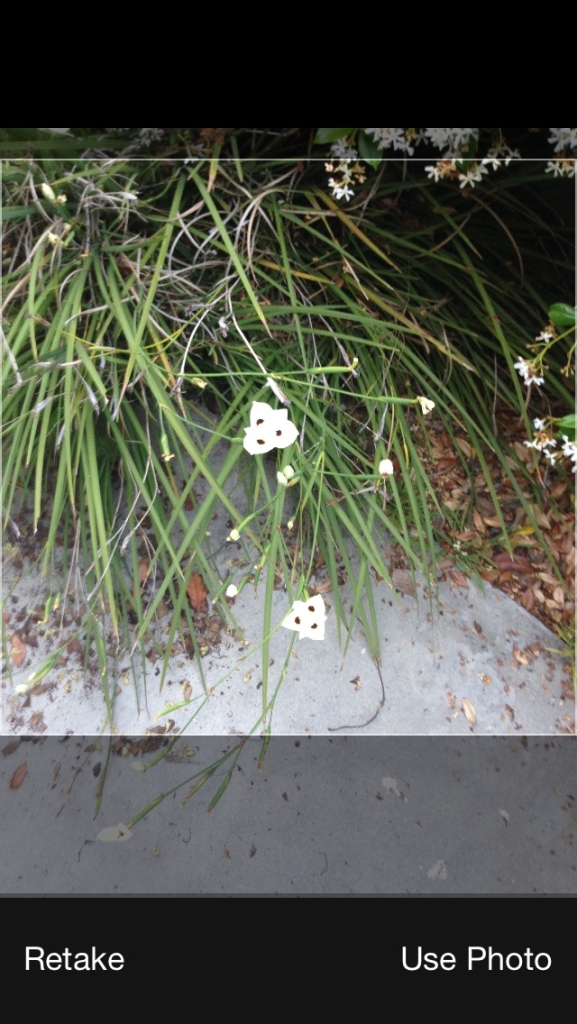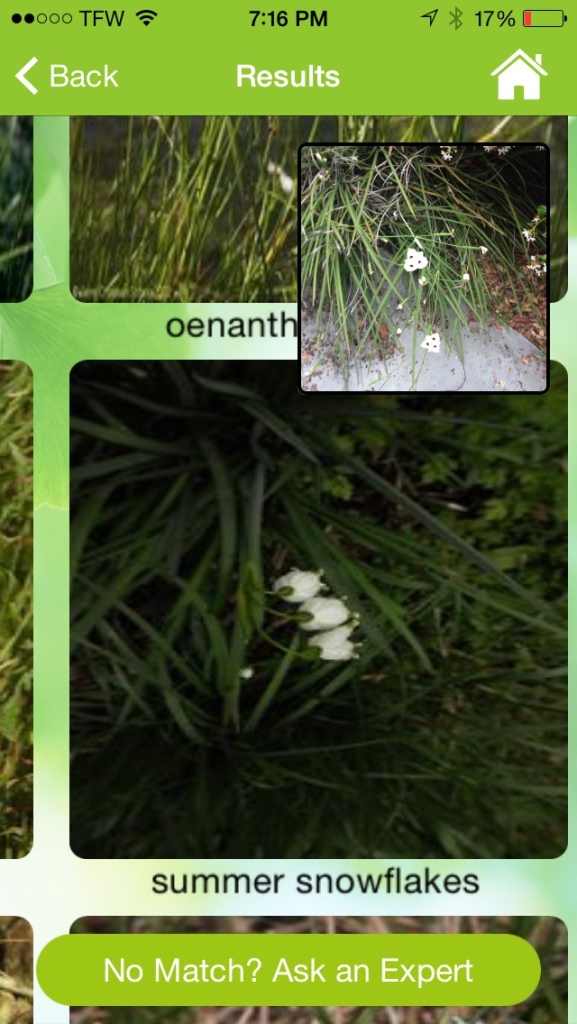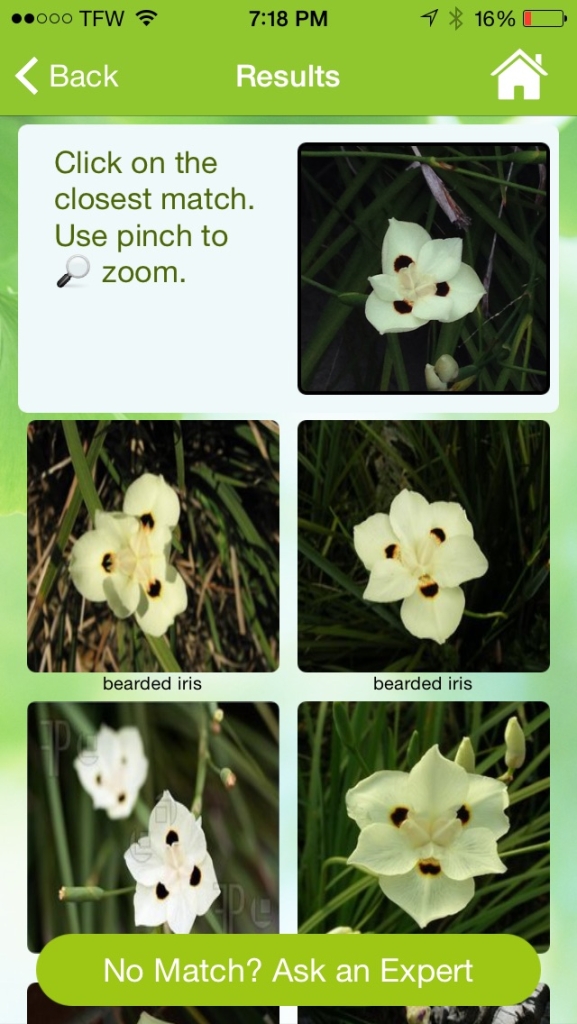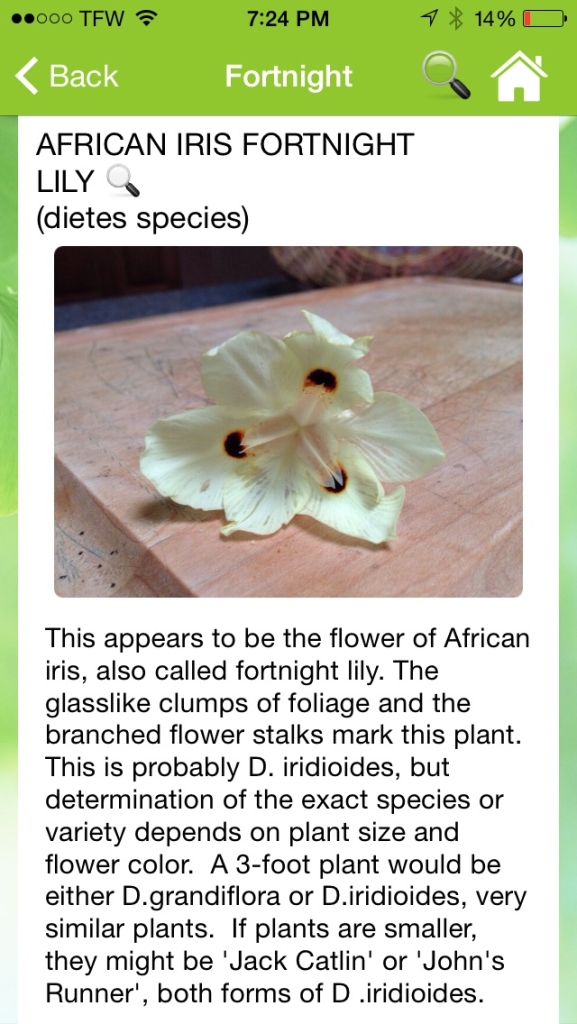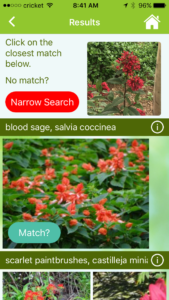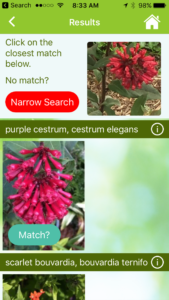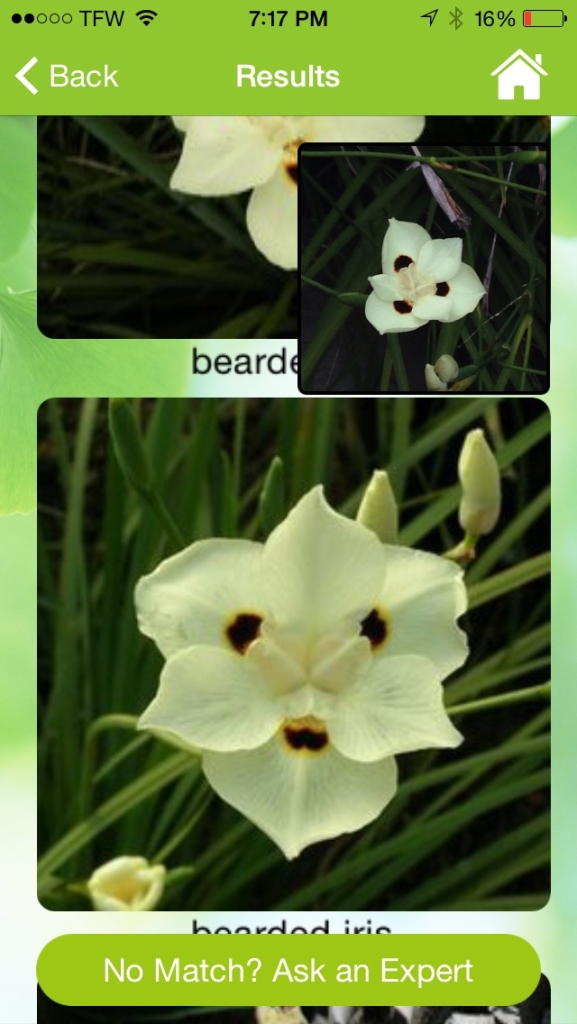If at any time you would like to change any information in your account, contact us at support@gardenanswers.com.
You can easily update your password or email address from within the Garden Answers app. Be sure to download the latest version from the app store. Then, from the Garden Answers app home page, go to the ‘Settings’ button and click on ‘Update Account’. After making changes click on the ‘Save Settings’ button at the bottom or your changes will not be saved.
Please keep in mind these common pitfalls:
Avoid leading/trailing spaces entered by mistake while updating your password. Remember to write your new password down and avoid characters that can look the same to the eye. For example, confusion caused by uppercase ‘I’ and lowercase ‘L’ ; letter ‘O’ and number ‘0’. Such passwords can be difficult to remember. If you do forget your password don’t worry, simply use the forgot password link found at login or send us an email to: support@gardenanswers.com
New email addresses must be verified once they have been entered. Our verification email will be sent instantly, if you do not see it in your inbox please check your spam folder. If found in your spam folder move to your inbox so the link will work properly for verification. We need you to click on that link, we can’t do that for you. Please whitelist Garden Answers by adding our email to your contacts list as explained here in our Frequently Asked Questions page.
Garden Answers app is a free download and free to use the automated search as often as you want. There is an option to subscribe to premium for $3.99, which is charged annually on the same date each year. Subscriptions are managed through your Apple or Google Play account on your device and not through the app. We do not have access, you will need to sign in from your device and find ‘manage subscriptions’. From there you can make changes to any existing or recurring subscriptions.
Here is a link from Apple Support on how to manage subscriptions:
https://support.apple.com/en-us/HT202039
Here is a link on how to cancel, pause, or change a subscription from Google Play:
Want Garden Answers emails to reach your inbox? Whitelisting helps!
Whitelisting is a term used to add our email address to your address book. Having our messages reach your inbox is very important to getting your answer from our experts or changes to your account. By whitelisting Garden Answers email addresses you can ensure that our messages will be more likely to reach your inbox.
Below are examples of some of the more popular clients you might be using to receive emails from. Under each section will display the steps on how to whitelist a sender’s email address:
GMail
Log into your account and open up the email in your inbox. Hover over the sender’s name and a window will pop up. Select “Add to Contacts” to save the sender to your Contacts list.
You can also whitelist in GMail before opening the email. To do so, hover over the sender’s name next to the subject line in the inbox. Click “More” in the pop-up box. Select “Add to senders” to save to your Contacts list.
Yahoo!
Log into your account, hover over the “Settings” icon and click “Settings”.
Click Setting in Yahoo
In the “Settings” tab, select “Filters” from the left menu and click the button to “Add” a filter.
Select Filters from menu
Type a name for your filter in the “Filter name” field. Select “contains” in the “sender” drop-down menu. Type the sender’s email address in the “sender” text field. In the “Move to Folder” drop-down menu, select “Inbox”. Click the “Save” button in the top bar to save the filter.
Type name of your filter in Filter Name section
Hotmail
In the upper right hand corner of your account, click on the “Settings” icon. From here, click on the option for “Options”.
Click Settings icon
While in this section, click on the option for “Safe and blocked senders”.
Click Safe and blocked senders
Click on “Safe senders”.
Click Safe senders
Enter in the sender’s email address and click the button to “Add to list”.
Enter the email address
AOL
In the upper right hand corner of your account, click on “Options”. From there, click “Mail Settings”.
Click Options
On the “Settings” page, click “Spam Settings”. From there, choose “Allow mail only from addresses I specify” on the drop-down menu. Enter in the sender’s email address, click the plus button, and click save to save your changes.
Click Spam Settings
Outlook 2003 (and higher)
Right-click on the message in your inbox. Select “Junk E-mail” from the menu. Then, click “Add Sender to Safe Senders List”.
Click add Sender to Safe Senders List
MacMail
Select “Mail” and “Preferences” from the top menu.
Select Mail and Preferences
In the “Preferences” window, click the “Rules” icon. Then, click the “Add Rule” button.
Click to Add Rule
In the “Rules” window, type a name for your rule in the “Description” field. Use the following settings: “If any of the following conditions are met: From Contains.” Type the sender’s email address in the text field beside “Contains.” Select “Move Message” and “Inbox” from the drop-down menus. Click “Ok” to save the rule.
Add the email address
Verizon
Open your email.
Click “Options”.
Click “Block Senders”.
Locate the “Safe List”.
Enter your contact’s domain.
Click “OK”.
Comcast
Click “Address Book”.
Click “New” and click “New Contact”.
Add the sender’s email address.
Click “Save”.
Cox.net
Open your email.
Click “Preferences”.
Under “General Email Preferences”, click “Blocked Senders”.
Type in the sender’s email address in the “Exceptions List”.
Click “Add”.
Click “Save”.
Road Runner
Click your “Junk Mail” folder.
Select the email that includes the email address you would like to add as a safe sender.
Click “Mark as Not Spam”.
AT&T WebMail
Select “Options”.
Select “Filters”.
Click “Add Filter”.
In the top row labeled From Header, select “contains” from the drop down menu.
Enter the sender’s email address.
Move down to the bottom where there is the option “Move the message to”. Select “Inbox” from the drop down menu.
Select the “Add Filter” button again.
EarthLink
Click “Add”
Enter your sender’s domain i.e. example.com.
Click “Save”.
Thunderbird
Check if your sender’s email is in your “Junk” folder. Then, right click on the email and select “Mark As Not Junk”.
Click “Address Book”.
Make sure that the “Personal Address Book” is highlighted.
Click “New Card”, the “New Card” window will display.
Under the “Contact” tab, copy your sender’s “From” address and paste it into the email dialog box.
Click “Ok”.
Windstream
Click the “Settings” tab.
Click “Messages”.
Click “Allow and Block Messages”.
Select “Advanced Block Senders”.
In the “Allowed Senders and Domains” area, type the sender’s email address you want to allow.
Click “Ok”.
MSN
Select “Settings”.
From the email settings screen, select “Junk E-mail Guard”.
Select “Safe List”.
Enter the sender’s email address.
Select “Add”.
Norton AntiSpam
Start Norton AntiSpam.
Select “Status & Settings” tab.
Select “Configure” button.
Select “Allowed List” tab.
Select “Add”.
Enter the sender’s email address.
Select “Ok”.
McAfee
Click the “Allow/Deny” menu option in the Control Console.
Enter the sender’s email address in the “Add Entrys” field in the “Allow List”.
Click “Save”.
Entourage
Open the email.
Right click the sender’s email address.
Select “Add to Address Book”.
Verify the sender’s contact details.
Click “Save”.
Mail.com
Open the email.
Click the “Plus” symbol on the sender’s email address.
Add the first/last name of the sender.
Click “Ok”.
GMX
Open the email.
Click the “Plus” symbol on the sender’s email address.
Add the first/last name of the sender.
Click “Ok”.
Ever wanted to identify a flower or plant? Now you can with the myGardenAnswers Plant Identification app. Just snap a picture and you will instantly get plant matches along with detailed care information by garden and horticultural experts! Our advanced image recognition technology can instantly identify flowering plants from our database of 130,000+ entries.
If you’re concerned about a plant disease or insect infestation, you can use the keyword search feature within Garden Answers. It contains answers to thousands of commonly asked plant questions.
Can’t find your answer? Reach out to one of our horticultural experts directly, and get a response within 24 hours.
- Simple interface that is point-and-click easy to use.
- Identify almost any plant within seconds.
- Keyword searchable database to find even more information about a plant.
- Save your favorite matches under the Favorites tab.
- Available for iOS and Android
The best way to get good matches for your plant is to take an extreme close up of a distinguishable quality of your plant, using the pinch and zoom camera feature.
For example, the following photo, taken at distance:
The best way to get good matches for your plant is to take an extreme close up of a distinguishable quality of your plant, using the pinch and zoom camera feature.
For example, the following photo, taken at distance:
Produces this search result:
Sometimes foliage can confuse the search. For example, the following image has 2 different plants being shown. The background foliage is from a separate plant. By including 2 plants, we get results that do not match our plant, as the foliage from the 2nd plant confuses the search
By zooming in on the flower of the plant, including some of the foliage, and removing the 2nd plant from the frame, we get better results.
If you accidentally deny permission to your camera or photo library, you can give the permission by opening iOS settings, slide down on 1st page, search for GardenAnswers, then add missing permissions for Camera, Photos, Cellular Data, and Location.
You will receive an initial email response to your “Ask an Expert” query within minutes of sending your question. If you do not receive this confirmation email, please verify that your question has successfully left the OUTBOX in your Mail app. Also check that our response isn’t in your SPAM folder.
Our typical response time is within 24 hours. If we cannot answer your question within 24 hours, you will receive a 2nd email from us explaining the reason for the delay.
You can also verify that we have received your question by going to the app, and clicking on Your Questions and Answers . If you see your question there, and it says it is in the queue, then we are still processing your question. Your answers will also appear here.
If you get stuck, send us feedback directly from the app settings page, or email support@gardenanswers.com for further assistance.
After clicking on the plant that is the closest visual match, you will see a list of past answers we have given for that plant name. Click the button labeled “Save” and your photo along with the description will be added to “Your Questions and Answers”. Both your favorites and any paid answers will appear on this page.
Here are some troubleshooting suggestions from Apple that should fix the issue:
Tap iOS Settings > General > Date & Time.
Make sure your date, time, and time zone are set correctly.
Tap iOS Settings > iTunes & App Store.
Try signing out of iTunes, and signing back in again.
Make sure that your iOS device is connected to Wi-Fi. Learn what to do if it won’t connect.
If you’re using cellular service to connect to the Internet, make sure that you have cellular data for the iTunes Store turned on. To do so, tap Settings > Cellular and make sure that Garden Answers is set to On.
For automated flower Ids, the service is free. For “Ask an Expert”, where one of our staff answers the question, the fee is $1.99 per question. If we cannot identify your plant, you will be able to resubmit your question again with better photos, a more mature plant, etc. with no additional fee. Under certain circumstances, we may refer you to your local master gardener, university resource, or other volunteer service — there is no fee for this reference.
If we are unable to identify your plant after purchasing “ask an expert”, you will have the option to resubmit an additional question at no charge. If you wish to get a refund, you can do so directly from Apple, as explained here:
We use email to notify you when a horticultural expert has answered your question or needs more information. The GardenAnswers app will wait for the email to arrive at our server. Please verify that email is being sent successfully from your mobile phone’s email app. If needed, you can go to App Help and Settings and click Change Email Address which will send the confirmation email a 2nd time.
The app will register your account to the email address it receives during the verification process. If you want to change your email address, you will need to update the From address in the verification email that you send to us. If your email address is incorrect, you can go to Settings and click Change Email Address.
The Refine Search feature works similar to a google search, except we are only searching articles in our database of answers. This tool is especially useful to broaden searches for plants. For example a more restrictive search, such as CRIMSON FOUNTAINGRASS produces no results, but by refining the search and removing the word CRIMSON produces several answers under the name PURPLE FOUNTAINGRASS.
Another great use of the Refine Search feature is to add a keyword to get more information about diseases or problems that can attack your plant. Simple add the word PROBLEM or DISEASE or PEST to your search.
Please check that you have given the app permission to your camera. Go to your app listings page (where all your app icons appear). Slide over to the 1st page of apps and search for the Settings icon. From iOS Settings, click Privacy. Click Camera. Now find GardenAnswers in the list and verify that the app has access.
We are in the process of building our panel of horticulture experts that will be organized based on geographic location. If you are getting this message, it means we do not have a horticulture expert in your particular region. In the mean time, we recommend contacting your local Master Gardener group for help: Master Gardeners | American Horticultural Society
Our app is designed to identify a plant from your camera, or a past photo stored in your photo library. We do not upload all your photos on your phone to our web site. After giving access, the app will use your built-in photo library app (provided by iOS or Android), to display your list of photos. We are only able to retrieve the photo that you select from your library. This photo will be uploaded and stored on our server. We reserve the right to reuse uploaded photos as part of our shared content library.
Please view our privacy policy and terms of service for more information.
Our paid service is answered by our own garden staff. Since the app launched in 2013, we have answered over 130,000 questions directly. In order to scale our operations, we switched to a more automated service with a paid component in May of 2015.
Is it true that you are sending questions to volunteers? No. Paid questions have never been sent to volunteers. As a courtesy to our customers, past versions of the app did contain a directory listing of regional Master Gardener contacts. Unfortunately, by listing these contacts, we quickly overwhelmed the volunteer network, and have been asked to remove these references from our app.
Go to “My Answers”, click on “Recent”. Select match that you would like to remove, slide row to left, much like removing a message when using iOS email app. Sliding the row to left will remove the entry from the list.
When you receive an app notification, it will appear as a red button with an alarm icon at the bottom of the home page of the app. If you click this button, you will be shown your notifications. You can also access your notifications from the “Answers” button.
From your iOS / Android settings page, go to notifications, find Garden Answers and turn off notifications.